Sentinel Driver Installation Guide
This document contains instructions for installing your Gemalto Sentinel SuperPro key so that you can use hardware-locked CrossWorks licenses. You only need to install the Sentinel drivers if you have purchased a 'Shared' developer license with a Sentinel SuperPro key.
In order to use your SuperPro key will need to install the Sentinel Driver, which is covered here, and the CrossWorks IDE which is covered separately.
System Requirements
Support for Sentinel drivers is provided for the following operating systems:
- Windows (XP,Vista,7,8) Windows 10 is not officially supported by Gemalto as yet but appears to run without problems.)
- Ubuntu (14.04 LTS and 16.04 LTS (32-bit and x64))
- macOS (Mac 10.7.5 Lion to Mac 10.15 Catalina).
Installing the USB Drivers
Installing the USB Drivers - Windows
Download the 'Sentinel Driver' from here. At the time of writing, the Sentinel driver for Windows is at version 7.6.0 described as 'Sentinel System Driver Installer for Sentinel SuperPro, UltraPro and SHK'
- Before starting, ensure that your USB Sentinel is unplugged.
- Unzip the archive and run the Sentinel System Driver Installer.
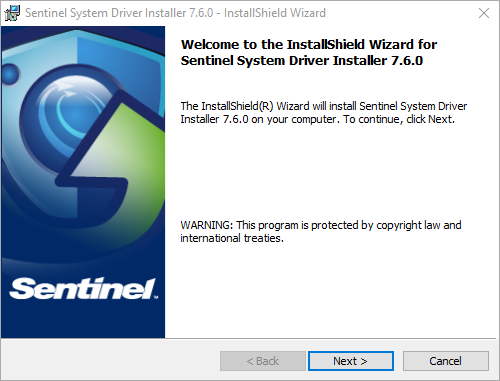
- Click Next to move to the licensing screen.
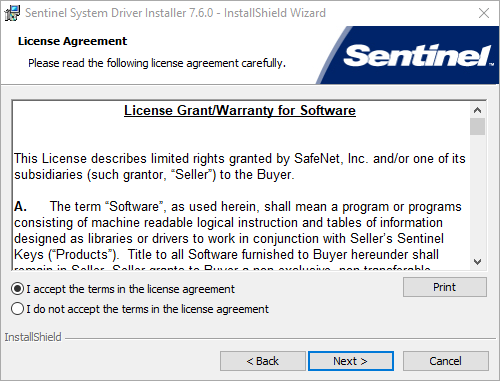
- Read and accept the License Grant/Warranty statement.
- Click I accept the terms in the license agreement.
- Click Next to move to the Setup Type screen.
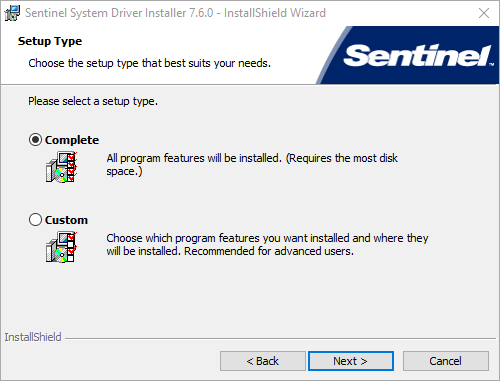
- Select the Complete installation option.
- Click Next to start the installation.
Once installed, the InstallShield Wizard completes.
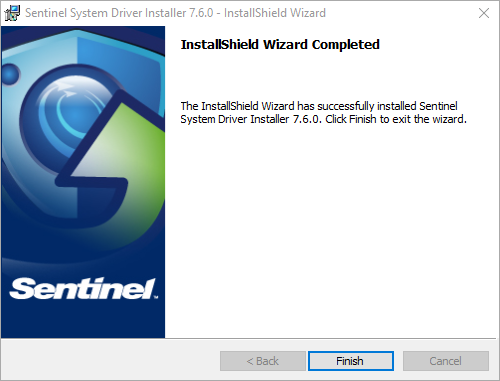
- Click Finish to close the Sentinel driver Installer.
- Once completed reboot your machine and insert the USB dongle.
- To check that the Sentinel driver has installed correctly, go to the Windows device manager > Universal Serial Bus controllers you should seen an entry for 'SafeNet USB SuperPro/UltraPro'.
Once complete, your key is ready for use:
Installing the USB Drivers - Ubuntu
- Before starting, ensure that your USB Sentinel is unplugged.
- Download Sentinel Protection Server from here
- Open a terminal window 'Ctrl + T' and change directory to the downloaded folder by default this is 'Downloads' in the home folder.
- cd to Debian_support/driver
- Ensure that 'execute' permissions are added to the shell script sud_install.sh
- Run sudo ./sud_install.sh
- To check the correct installation of the Sentinel USB dongle. Using a terminal type lsusb You should see a list of USB devices connected to your Ubuntu machine. One should read
something like Bus 001 Device 004: ID 04b9:0300 Rainbow Technologies, Inc. SafeNet USB SuperPro
Installing the USB Drivers - macOS
- Before starting, ensure that your USB Sentinel is unplugged.
- Download the 'Sentinel System Driver' from here.
- Run the installer and follow the installer instructions. When prompted by the installer, make sure you allow the system extension signed by “SFNT Germany GmbH” to load.
- Once the installer has completed, insert the USB Sentinel into your Mac and start CrossWorks.
- Check the hardware locked license is detected by CrossStudio by clicking Tools > License Manager > Manage Activations. You should see a product activation listed as 'Sentinel License'.